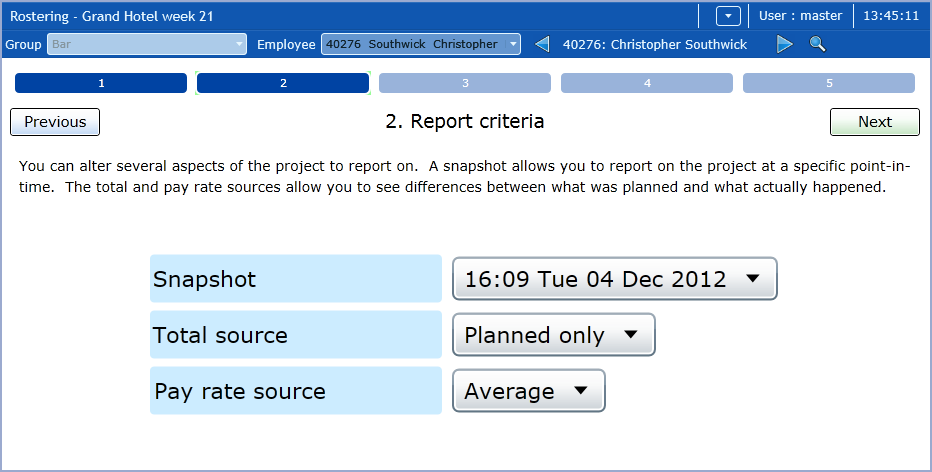
Single reports are used to generate a report on your Rostering project at a specific point in time. To run a Single report, open a Rostering project and click Report in the project menu to start the Rostering Report Wizard. Click Single report to display a list of any reports which are accessible to you. These are reports which have been created using the TMS Active Report Wizard outside of Rostering. See The Active Report Wizard for more details.
In step 2 of the Rostering Report Wizard you are required to define the Criteria for the Report:
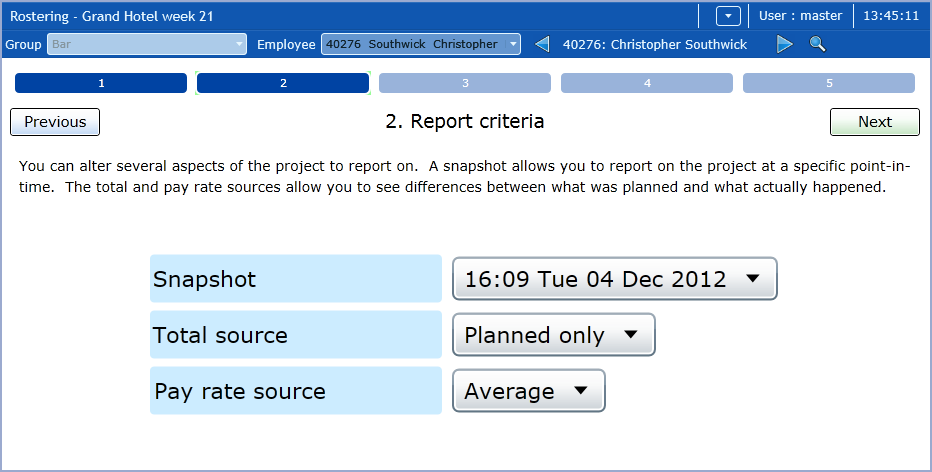
These are Snapshot, Total source and Pay rate source.
Every time you save a project in the Solver, a Snapshot of the project at that point in time is saved and stored. You can select a Snapshot of the project to base your report on from the drop-down list. The first item in the list is the current state of the project.
You can select the source of any totals displayed on your report. There are five options in the drop-down menu:
Estimate
Planned only
Actual only
Planned + Estimate
Actual + Planned
If you are reporting on Employee pay, this allows you to set an appropriate Pay rate. The options are:
Minimum
Average
Maximum
Employee
rate